OpenSource Blogging with Jekyll GitHub VSCode Part1
Kicking off the new year brought forward a renewed motivation to join the community of tech bloggers.
In this blog series I’ll share everything you need to know to get you setup with your own blog site, for free, using open source tooling such as Jekyll, GitHub, and Visual Studio Code.
- Part 1 - Why I’m using open source and an overview of my blog setup
- Part 2 - Getting started with a step-by-step guide
- Part 3 - Securing your Content and Going Live with GitHub Pages
- Part 4 - Tips & Tricks with Jekyll and Markdown editing
To start off here’s an overview of my blogging toolkit:
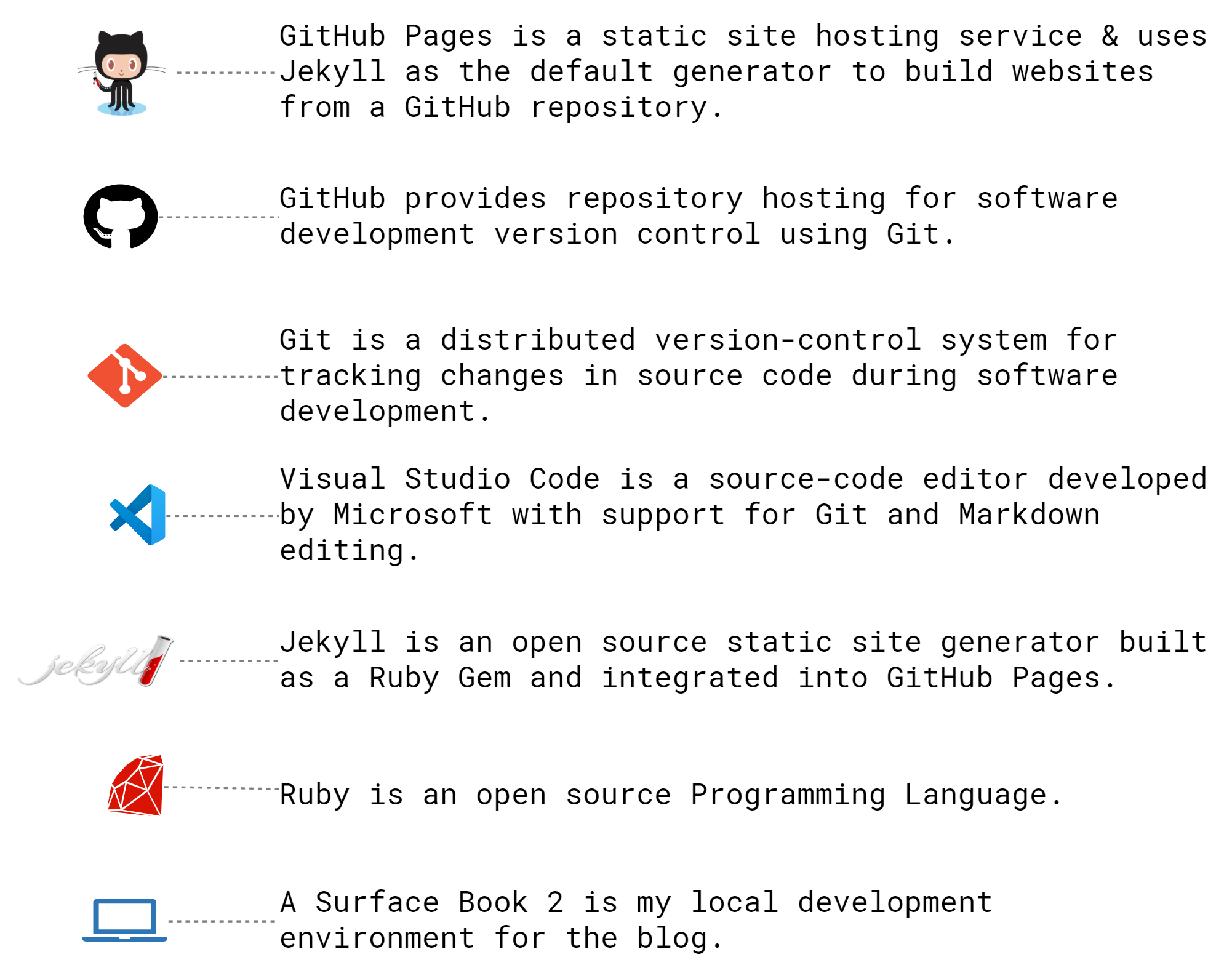
A collection of helpful links can be found here.
Why Open Source?
Firstly let’s talk about why I’m using open source, some of which may be relevant to your own goals and requirements.
Zero Traffic, Zero Cost
When creating a new blog site with almost nil content and zero traffic my instinct was to keep costs minimal. For a new site that generates zero income I cannot justify spending even $1.00 per month on hosting costs or software licensing. Currently my blog is zero cost to my hip pocket which makes me happy :)
Maximum Control, Minimal Effort
Being in a technical role I tend to deep-dive into solutions and explore the possibilities, things may break but I’ll learn the what and why in the process. For this to happen I needed maximum control over content and delivery which led me to consider static websites as a good fit. Because static websites are the most basic type of website it’s also perfect for new tech bloggers which means overall minimal effort to maintain long term.
Familiar Tooling
As part of my 9-5 job I’m already using open source tools such as Visual Studio Code to write/test my .ps1 and .azcli scripts and GitHub to store/share my code in the cloud and apply version control. So it made sense to continue using familiar tooling and this greatly helped to reduce the time needed to deploy and maintain my blog.
Overview of Blog Setup
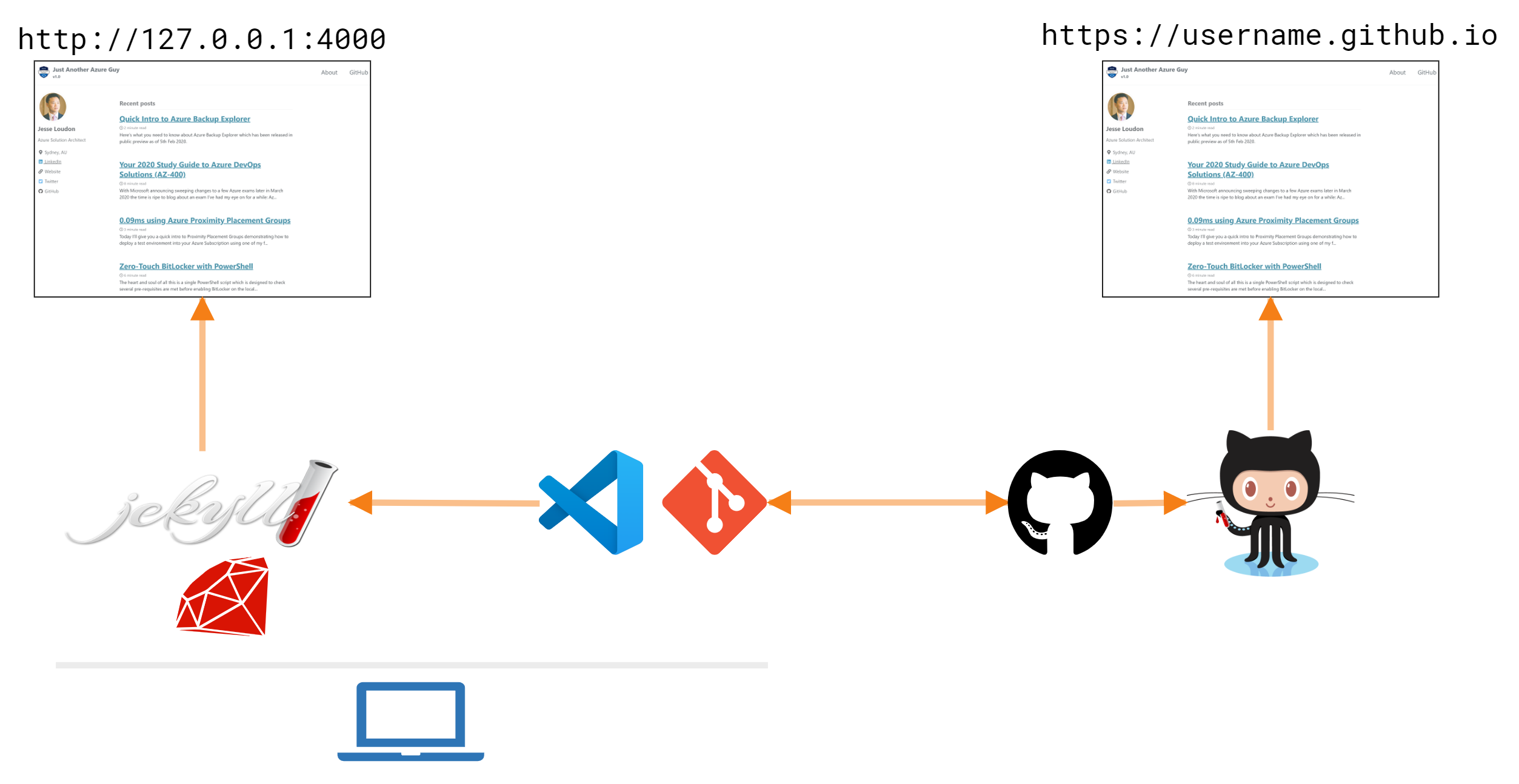
Local Dependencies
On my laptop I have the following clients installed:
-
Ruby + DevKit -
2.6.5 -
Jekyll -
4.0.0 -
Visual Studio Code -
1.42.0 -
Git -
2.18.0
Creating content
I create and modify content using the Visual Studio Code client. It has native support for markdown editing and integration with Git. Maximum appreciation goes to VSCode’s preview window which allows you to see your markdown content in it’s published form.
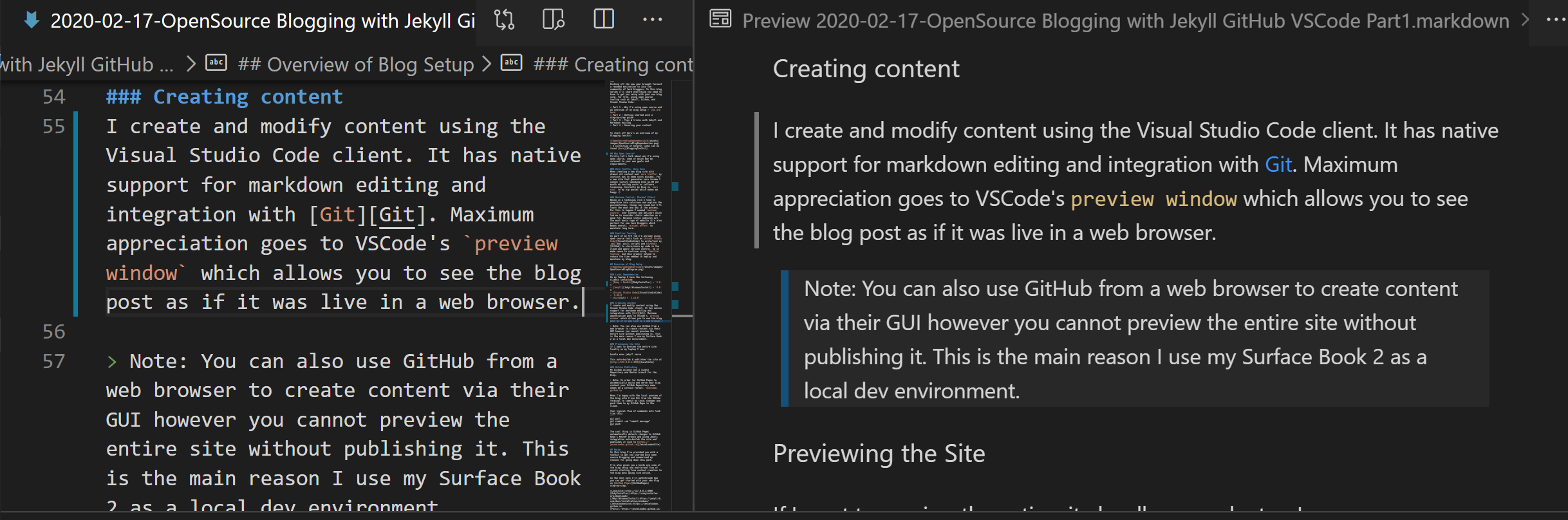
Note: You can also use GitHub from a web browser to create content via their GUI however you cannot preview the entire site without publishing it. This is the main reason I use my Surface Book 2 as a local dev environment.
Previewing the Site
After creating new content locally when I want to preview the entire site I’ll run this cmdlet from VSCode’s Terminal:
bundle exec jekyll serve
This will auto-build from my local Git repository & publish the site at http://127.0.0.1:4000
Online Publishing
My GitHub account has a single repository and master branch setup for the blog. You can get a bit fancy with branches but I prefer to keep things simple for now.
Note: In order for GitHub Pages to automatically build and serve your blog content your GitHub Repository name needs be a certain format:
username.github.io
When I’m happy with the local preview of the blog site I use Git from the VSCode Terminal to commit my local changes and push them to my GitHub repo in the cloud.
Your typical flow of commands will look like this:
git pull
git commit -am "your commit message"
git push
The cool thing here is GitHub Pages automatically detects changes to my repo’s master branch and using Jekyll integration auto-builds the site and publishes it live to https://jesseloudon.github.io
As you can expect there are some usage limits associated with the GitHub Pages service such as a soft limit of 10 builds per hour. Being a new user to this service I’ve not run into these limits or felt the impacts as yet ![]()
Recap
In this blog I’ve provided you with a toolkit to get you started with open source blogging and summarised my reasons for going down this wonderful path.
I’ve also given you a bird’s eye view of my blog setup and an end-to-end flow of events starting from content creation on my local laptop to my blog posts going live online.
Join me for Part 2 of this series where I’ll walkthrough how you can get started with your own blog on GitHub Pages step-by-step.
Cheers, Jesse
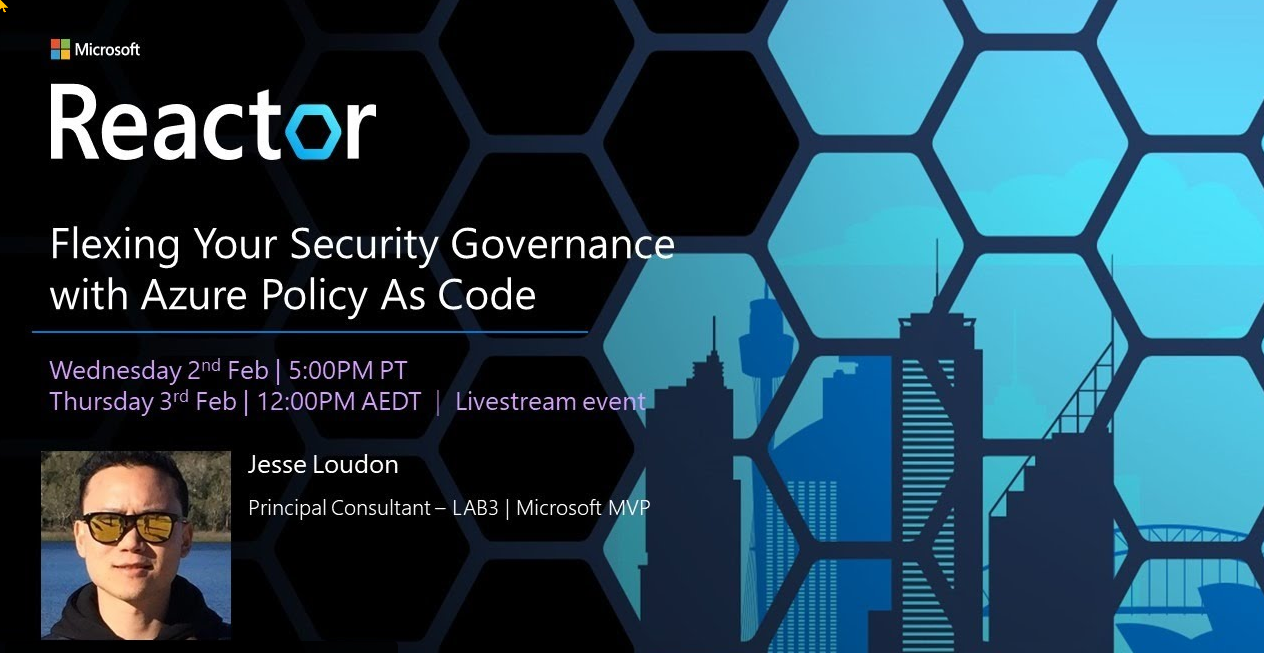


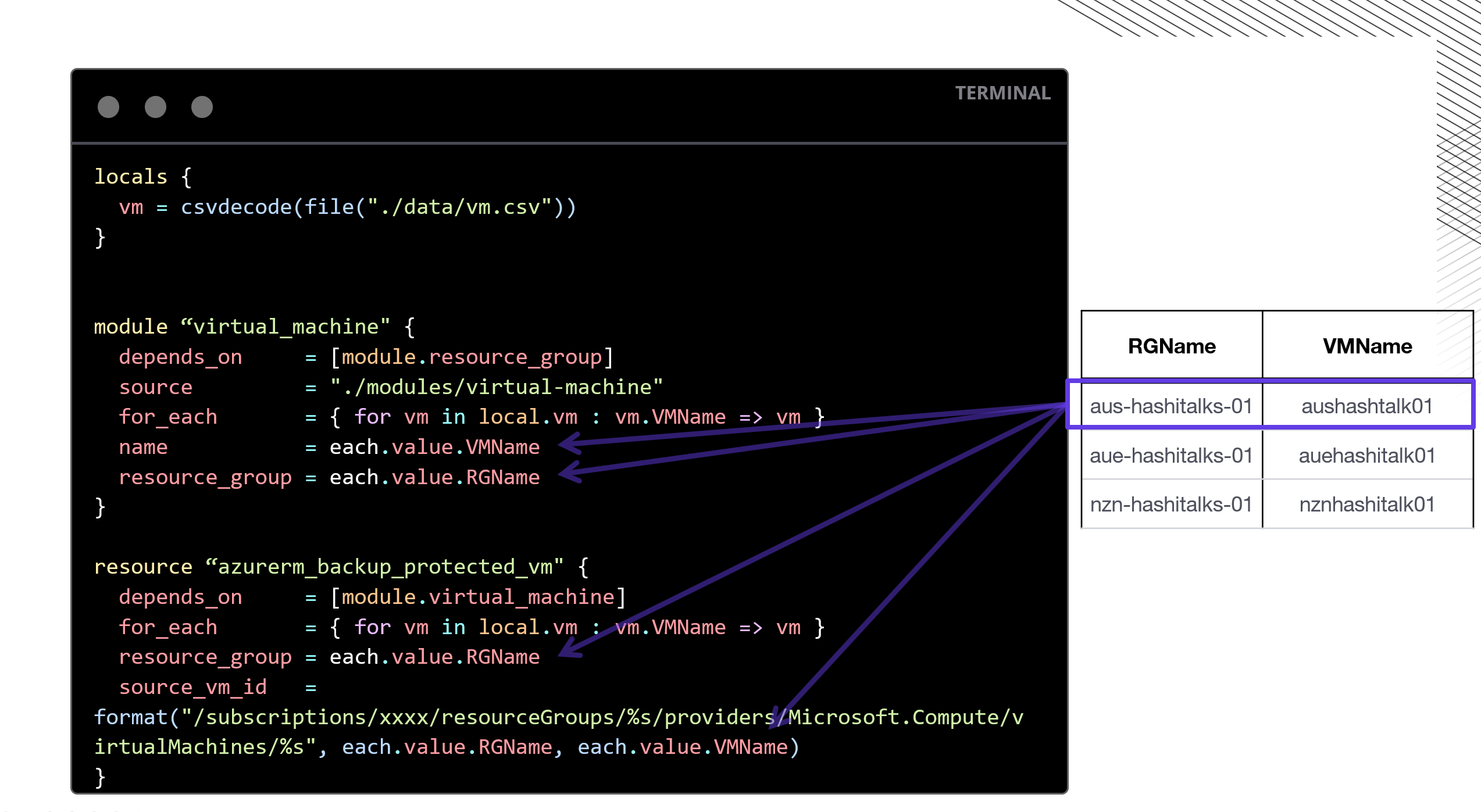
Leave a comment